EmailAgent installation instructions can be found in Chapter 1.
Once EmailAgent has been installed on your system, the EmailAgent button should appear in Control Panels,
as follows:
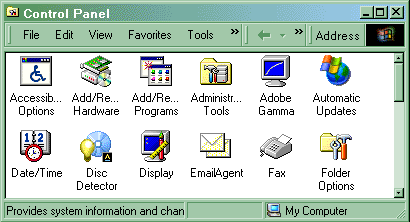
Double-click on the EmailAgent button. The EmailAgent Control Panel applet will
come on which enables you to configure, launch and shut down EmailAgent.
It also allows you to monitor thread status and view logs.
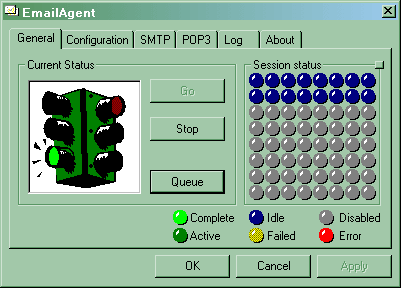
The General tab displays the current status of the EmailAgent service as a whole
(left pane) and each individual thread (right pane). The Go button
launches the service, Stop stops the service, and Queue displays the content
of the message queue folder.
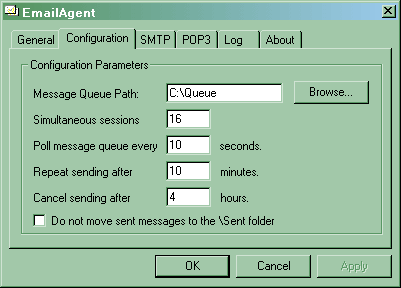
The Configuration tab contains basic parameters including the message
queue folder, the number of simultaneous SMTP sessions, and others.
Message Queue Path
This parameter specifies a folder on the server's hard drive
where queued messages are placed when the Mail.Queue property is set to True and the
method Mail.Send is called. Any physical folder can be used for queued messages. EmailAgent will automatically
create 4 subfolders underneath the specified folder: \Sent, \Failed, \Incoming, and \Log.
Successfully sent messages are copied from the main queue folder to the \Sent folder,
and failed messages to the \Failed folder. Incoming message are saved in the \Incoming folder.
The \Log folder contains the log file.
Simultaneous Sessions
This number must be between 1 and 64 and defaults to 16. It specifies
the number of SMTP sessions EmailAgent opens simultaneously with an SMTP server to send out queued
mail.
Tip: While it may be tempting to use all 64 threads,
consider the following: if your SMTP server
is configured to limit the total number of simultaneous sessions to, say, 20,
all extra sessions will be dropped, and the corresponding messages returned to the queue for resending.
This will actually slow your system down. Ask your system administrator
how many simultaneous sessions your SMTP server allows, and set this parameter
accordingly.
Poll message queue every ... seconds
This parameter specifies when to poll the message queue again if it is currently empty.
Repeat sending after ... minutes
When a non-fatal error occurs during an SMTP session, a message is left
in the main queue for EmailAgent to try and resend it. This parameter specifies how
soon EmailAgent should attempt to send this message again.
Cancel sending after ... hours
If a message generates a non-fatal error, EmailAgent attempts to send it
repeatedly for the specified number of hours. If unsuccessful, it copies the
message to the \Failed folder. Once a message is in the \Failed folder,
no further attempts are made to send it.
Do not move sent messages to the \Sent folder
By default, all successfully sent messages are moved to the \Sent folder. If this
option is checked, sent messages are simply deleted from the queue.
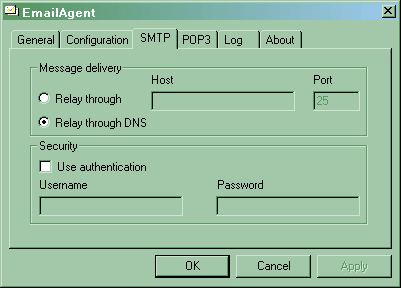
The SMTP tab configures SMTP parameters.
Relay through ... Host/Relay through DNS
Starting with AspEmail 5.0, the Mail.Host property is optional.
If no Host is specified when generating queued mail,
EmailAgent will use the host address specified in Relay through .... Host,
or attempt to use the recipient's own SMTP server, if Relay through DNS
is selected.
The address of the recipient's SMTP server is derived from the
recipient's email address by looking up DNS records. DNS relaying is slower
but it does not require the sender to have his/her own SMTP relay server.
Use Authentication
If necessary, specify authentication parameters to be used with the SMTP server.
The POP3 and Log tabs will be described in the next chapter.